-

Tutorial: Tutorial analyzing data with KDB-X SQL
9 December, 2025
-

Empowering innovation at ADSS with PyKX
5 December, 2025
-

Inside KDB-X: Modules, performance, and next-gen developer experience
1 December, 2025
-

How do hedge funds stay ahead in the great quant convergence?
21 November, 2025
-

KDB-X: The next era of kdb+ for AI-driven markets
17 November, 2025
-

KDB-X: Next-gen kdb+ is here – and it’s built different
17 November, 2025
-
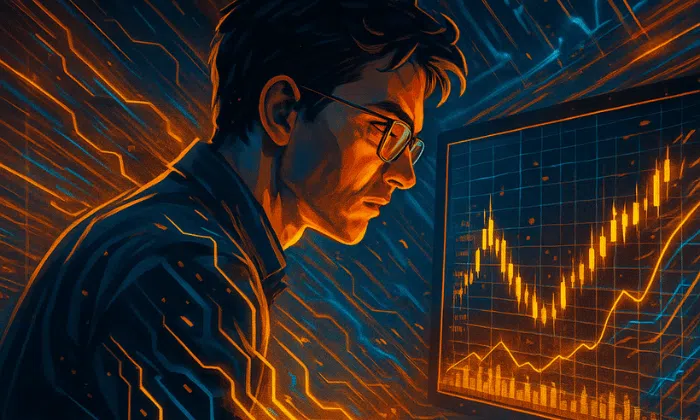
Benchmarking KDB-X vs QuestDB, ClickHouse, TimescaleDB and InfluxDB with TSBS
14 November, 2025
-

GPU acceleration in KDB-X: Supercharging as-of joins and sorting
6 November, 2025
-

KX wins a-team insight’s AI in capital markets award for best AI solution in high-performance data processing
14 October, 2025
-
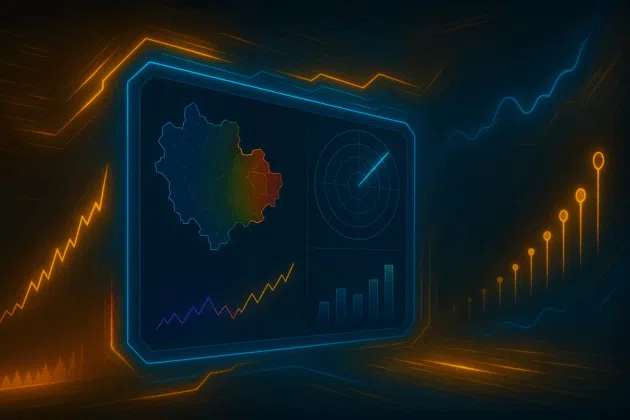
Force multiplier: Unlocking the strategic value of Defence data at speed and scale
29 September, 2025
-
Tutorial: Hybrid search with BM25 in KDB-X AI libraries
24 September, 2025
-
Mastering data in Defence: Turning information overload into strategic advantage
22 September, 2025

Countdown to alpha: How leading hedge funds turn backtesting into edge
Discover how high-velocity backtesting helps quants validate ideas faster, improve model fidelity, and accelerate time-to-alpha in volatile markets.